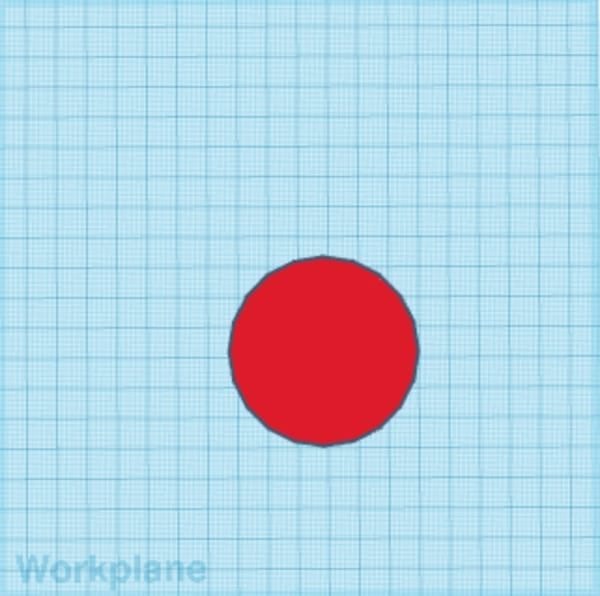Tinkercad Tools: Alignment
Objectives and Overview
This lesson is about aligning objects in Tinkercad. Alignment is crucial when working with precision designs, especially if you’re designing objects for a specific purpose. Once the youth work through this topic they should be expected to use the alignment tool throughout the remainder of the course.
Lesson Objectives
- Understand and explain why alignment is such an important consideration when designing.
- Understand how to use the Tinkercad alignment tools and demonstrate this by aligning two or more objects in a project.
- Explain why a project may fail if objects in the design aren’t properly aligned.
Aligning Objects in Tinkercad
There is a great Tinkercad lesson on alignment. This interactive project teaches the basics and gets youth up and running with the basic alignment process. Once they’re logged in to Tinkercad, have them navigate to this link: Tinkercad: Align It!
The above lesson is a solid introduction to alignment. It may be useful to include some supplemental activities to have the youth practice. Here are some visuals for possible examples:
Aligning Holes in Cylinders
This is one of the most basic, but useful, examples of alignment. A possible use case for this is if you need to create a ring where the inner hole is centered. Let’s look at some screenshots of this.
First, create a basic cylinder. Make it large enough so that it’s clear and easy to navigate around the interface:
Next, add a hole to the top plane of the cylinder. Try to manually center the hole and the cylinder.
After you’ve created the cylinder and the hole, select both objects. A quick way to do this is to use your mouse to drag a box around both objects.
Once both objects are selected open the alignment tool. You can also open this tool with the ‘L’ key. Note that this tool is grayed out if you don’t have more than one shape selected.
The alignment tool adds bars that represent the different alignment axes. There are alignment bars for the x, y, and z-axes. The bars are one of the things that can be confusing at first. This point may require additional instruction and explanation as the youth encounter it for the first time.
It’s sometimes difficult to determine which bar corresponds to which alignment. Tinkercad has a nice visual assistant for this. If you hover over a bar (actually the circle of the bar) you’ll get an alignment preview. The yellow outline that’s added to your shape is the preview.
Demonstrate how this works by hovering over each bar and explain which axis it corresponds to. Then, encourage the youth to hover over each of the bars so that they can start developing an understanding of which bar corresponds to which axis.
Once done, dismiss the alignment tool. To center align something, you’ll need to align along multiple axes. Once your hole is centered, group the objects to produce the ring:
While this is a pretty straight-forward example it illustrates the importance of alignment. Encourage the youth to get into the habit of using the alignment tool often! This is especially important if they’re designing for real objects. What do you think would happen if the hole of a ring is slightly off-center and that ring needs to fit onto a certain, specific object?
Tinkercad Practice
After the youth work through the lesson and instruction, provide some prompts for them to practice. This is an important skill and the more that the youth practice it the more accurate their designs will be. As you think through the practice prompts and examples try to ensure that they practice aligning from a variety of axes. This is one of the most confusing aspects of the alignment tool in Tinkercad, so addressing it through examples is a good use of time.